11.4. elk入门¶
ELK由ElasticSearch、Logstash和Kiabana三个开源工具组成。官方网站:https://www.elastic.co/products ,Logstash非常重量级,且效率很低 ,吃内存厉害,Beats是一个轻量化版本的logStatsh。
Elasticsearch是基于 JSON 的分布式搜索和分析引擎,专为实现水平扩展、高可用和管理便捷性而设计。
Logstash 是动态数据收集管道,拥有可扩展的插件生态系统,能够与 Elasticsearch 产生强大的协同作用。
Kibana Kibana 能够以图表的形式呈现数据,并且具有可扩展的用户界面,供您全方位配置和管理 Elastic Stack。
Beats 是轻量型采集器的平台,从边缘机器向 Logstash 和 Elasticsearch 发送数据。
组件:
索引组件: Lucene
搜索组件: Solr,ElasticSearch
关于Lucene的核心术语:
索引(index)相对于数据库中的数据库
类型(type)相当于数据库中的表
文档(document)相当于数据库中的行
11.4.1. 准备工作¶
hosts文件解析配置
[root@centos-151 ~]# vim /etc/hosts
[root@centos-151 ~]# cat /etc/hosts
127.0.0.1 localhost localhost.localdomain localhost4 localhost4.localdomain4
::1 localhost localhost.localdomain localhost6 localhost6.localdomain6
192.168.46.151 centos-151.linuxpanda.tech centos-151 c151
192.168.46.152 centos-152.linuxpanda.tech centos-152 c152
192.168.46.153 centos-153.linuxpanda.tech centos-153 c153
192.168.46.154 centos-154.linuxpanda.tech centos-154 c154
[root@centos-151 ~]# scp /etc/hosts c152:/etc/
[root@centos-151 ~]# scp /etc/hosts c153:/etc/
[root@centos-151 ~]# scp /etc/hosts c154:/etc/
关闭防火墙和selinux
安装jdk环境
[root@centos-151 ~]# yum install java-1.8.0-openjdk-devel
[root@centos-152 ~]# yum install java-1.8.0-openjdk-devel
[root@centos-153 ~]# yum install java-1.8.0-openjdk-devel
[root@centos-154 ~]# yum install java-1.8.0-openjdk-devel
11.4.2. 安装elk¶
官方下载的实在是太慢了。 好在清华大学镜像站点提供了镜像,美滋滋。
[root@centos-151 ~]# yum-config-manager --add-repo=https://mirrors.tuna.tsinghua.edu.cn/elasticstack/5.x/yum/
[root@centos-152 ~]# yum-config-manager --add-repo=https://mirrors.tuna.tsinghua.edu.cn/elasticstack/5.x/yum/
[root@centos-153 ~]# yum-config-manager --add-repo=https://mirrors.tuna.tsinghua.edu.cn/elasticstack/5.x/yum/
[root@centos-154 ~]# yum-config-manager --add-repo=https://mirrors.tuna.tsinghua.edu.cn/elasticstack/5.x/yum/
[root@centos-151 ~]# yum install elasticsearch
11.4.3. 修改配置文件¶
[root@centos-151 ~]# cd /etc/elasticsearch/
[root@centos-151 elasticsearch]# ls
elasticsearch.yml jvm.options log4j2.properties scripts
[root@centos-151 elasticsearch]# vim elasticsearch.yml
# 编辑如下行
cluster.name: my-application
node.name: c151
node.attr.rack: r1
path.data: /elk/data
path.logs: /elk/logs
network.host: 192.168.46.151
discovery.zen.ping.unicast.hosts: ["c151", "c152", "c153"]
discovery.zen.minimum_master_nodes: 2
[root@centos-151 elasticsearch]# vim jvm.options
# 修改如下2行
-Xms1g
-Xmx1g
[root@centos-151 elasticsearch]# scp elasticsearch.yml jvm.options c153:/etc/elasticsearch/
[root@centos-151 elasticsearch]# mkdir /elk/{data,logs} -pv
[root@centos-151 elasticsearch]# chown elasticsearch.elasticsearch /elk -R
[root@centos-151 elasticsearch]# scp -r -p /elk c152:/
[root@centos-151 elasticsearch]# scp -r -p /elk c153:/
[root@centos-152 ~]# vim /etc/elasticsearch/elasticsearch.yml
node.name: c152
network.host: 192.168.46.152
[root@centos-153 ~]# vim /etc/elasticsearch/elasticsearch.yml
node.name: c153
network.host: 192.168.46.13
# 启动服务
[root@centos-151 elasticsearch]# systemctl daemon-reload && systemctl start elasticsearch
[root@centos-152 elasticsearch]# systemctl daemon-reload && systemctl start elasticsearch
[root@centos-153 elasticsearch]# systemctl daemon-reload && systemctl start elasticsearch
[root@centos-151 elasticsearch]# ss -tunl |grep 9.00
tcp LISTEN 0 128 ::ffff:192.168.46.151:9200 :::*
tcp LISTEN 0 128 ::ffff:192.168.46.151:9300 :::*
11.4.4. 测试elasticsearch¶
[root@centos-151 ~]# curl http://c151:9200/
{
"name" : "c151",
"cluster_name" : "my-application",
"cluster_uuid" : "2pSvD0vGTHaxZny1EFvmFQ",
"version" : {
"number" : "5.6.8",
"build_hash" : "688ecce",
"build_date" : "2018-02-16T16:46:30.010Z",
"build_snapshot" : false,
"lucene_version" : "6.6.1"
},
"tagline" : "You Know, for Search"
}
[root@centos-151 ~]# curl http://c152:9200/
{
"name" : "c152",
"cluster_name" : "my-application",
"cluster_uuid" : "2pSvD0vGTHaxZny1EFvmFQ",
"version" : {
"number" : "5.6.8",
"build_hash" : "688ecce",
"build_date" : "2018-02-16T16:46:30.010Z",
"build_snapshot" : false,
"lucene_version" : "6.6.1"
},
"tagline" : "You Know, for Search"
}
[root@centos-151 ~]# curl http://c153:9200/
{
"name" : "c153",
"cluster_name" : "my-application",
"cluster_uuid" : "2pSvD0vGTHaxZny1EFvmFQ",
"version" : {
"number" : "5.6.8",
"build_hash" : "688ecce",
"build_date" : "2018-02-16T16:46:30.010Z",
"build_snapshot" : false,
"lucene_version" : "6.6.1"
},
"tagline" : "You Know, for Search"
}
# 集群健康
[root@centos-151 ~]# curl http://c151:9200/_cluster/health?pretty
# 集群健康
[root@centos-151 ~]# curl http://c151:9200/_cluster/health | python -m json.tool
# 集群统计信息
[root@centos-151 ~]# curl http://c151:9200/_cluster/stats?pretty
# 查看节点信息
[root@centos-151 ~]# curl http://c151:9200/_cat/nodes
# 查看健康信息
[root@centos-151 ~]# curl http://c151:9200/_cat/health
11.4.5. 插入数据¶
curl -XPUT 'http://c151:9200/book/it/1' -d '{"name": "zhaojiedi", "publisher": "zhao"}'
curl -XPUT 'http://c151:9200/book/it/2' -d '{"name": "xiaojia", "publisher": "zhao"}'
curl -XPUT 'http://c151:9200/book/it/3' -d '{"name": "zhao", "publisher": "zhaojiedi"}'
11.4.6. 查询数据¶
[root@centos-151 ~]# curl 'http://c151:9200/_search?q=zhao&pretty=true'
{
"took" : 7,
"timed_out" : false,
"_shards" : {
"total" : 5,
"successful" : 5,
"skipped" : 0,
"failed" : 0
},
"hits" : {
"total" : 3,
"max_score" : 0.25811607,
"hits" : [
{
"_index" : "book",
"_type" : "it",
"_id" : "2",
"_score" : 0.25811607,
"_source" : {
"name" : "xiaojia",
"publisher" : "zhao"
}
},
{
"_index" : "book",
"_type" : "it",
"_id" : "1",
"_score" : 0.25811607,
"_source" : {
"name" : "zhaojiedi",
"publisher" : "zhao"
}
},
{
"_index" : "book",
"_type" : "it",
"_id" : "3",
"_score" : 0.25811607,
"_source" : {
"name" : "zhao",
"publisher" : "zhaojiedi"
}
}
]
}
}
手工去写这个查询语句是很麻烦的,官方提供了web查询方式的。
11.4.7. elasticsearch-head插件安装¶
[root@centos-151 ~]# vim /etc/elasticsearch/elasticsearch.yml
# 添加如下2行
http.cors.enabled: true
http.cors.allow-origin: "*"
[root@centos-151 ~]# yum install git npm
[root@centos-151 elasticsearch]# cd /usr/local/
[root@centos-151 local]# ls
bin etc games include lib lib64 libexec sbin share src
[root@centos-151 local]# git clone https://github.com/mobz/elasticsearch-head
[root@centos-151 local]# ls
bin elasticsearch-head etc games include lib lib64 libexec sbin share src
[root@centos-151 local]# cd elasticsearch-head/
[root@centos-151 phantomjs]# yum install lbzip2 bzip2
[root@centos-151 elasticsearch-head]# npm install -g cnpm --registry=https://registry.npm.taobao.org
[root@centos-151 elasticsearch-head]# cnpm install
[root@centos-151 elasticsearch-head]# npm run start
11.4.8. elasticsearch-head插件配置测试¶
浏览器输入 http://192.168.46.151:9100/
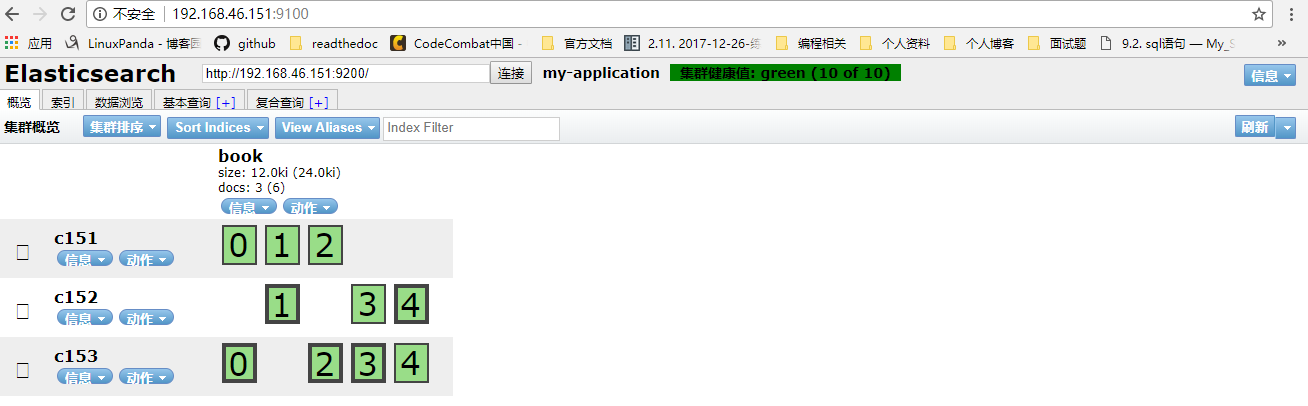

11.4.9. logstash配置¶
[root@centos-154 ~]# yum install logstash
[root@centos-154 ~]# rpm -ql logstash |wc -l
11293
[root@centos-154 ~]# rpm -ql logstash |grep logstash$
/usr/share/logstash/bin/logstash
/var/lib/logstash
/var/log/logstash
11.4.9.1. 配置从标准输入到标准输出¶
[root@centos-154 conf.d]# cd /etc/logstash/conf.d/
[root@centos-154 conf.d]# vim sample.conf
[root@centos-154 conf.d]# cat sample.conf
input {
stdin {}
}
output {
stdout {
codec => rubydebug
}
}
# 测试下
[root@centos-154 conf.d]# /usr/share/logstash/bin/logstash -f ./sample.conf -t
# 运行
[root@centos-154 conf.d]# /usr/share/logstash/bin/logstash -f ./sample.conf
OpenJDK 64-Bit Server VM warning: If the number of processors is expected to increase from one, then you should configure the number of parallel GC threads appropriately using -XX:ParallelGCThreads=N
WARNING: Could not find logstash.yml which is typically located in $LS_HOME/config or /etc/logstash. You can specify the path using --path.settings. Continuing using the defaults
Could not find log4j2 configuration at path /usr/share/logstash/config/log4j2.properties. Using default config which logs errors to the console
The stdin plugin is now waiting for input:
# 输入样例
hello world
{
"@version" => "1",
"host" => "centos-154.linuxpanda.tech",
"@timestamp" => 2018-04-03T13:25:49.970Z,
"message" => "hello world"
}
zhaojiedi
{
"@version" => "1",
"host" => "centos-154.linuxpanda.tech",
"@timestamp" => 2018-04-03T13:25:52.776Z,
"message" => "zhaojiedi "
}
11.4.9.2. 配置从文件输入到标准输出¶
[root@centos-154 conf.d]# yum install httpd
[root@centos-154 conf.d]# systemctl start httpd
[root@centos-154 conf.d]# curl 192.168.46.154
sorry page
[root@centos-154 conf.d]# cat /var/log/httpd/access_log
192.168.46.154 - - [03/Apr/2018:21:29:00 +0800] "GET / HTTP/1.1" 200 11 "-" "curl/7.29.0"
[root@centos-154 conf.d]# vim sample.conf
[root@centos-154 conf.d]# cat sample.conf
input {
file {
path => ["/var/log/httpd/access_log"]
start_position => "beginning"
}
}
output {
stdout {
codec => rubydebug
}
}
[root@centos-154 conf.d]# /usr/share/logstash/bin/logstash -f ./sample.conf
OpenJDK 64-Bit Server VM warning: If the number of processors is expected to increase from one, then you should configure the number of parallel GC threads appropriately using -XX:ParallelGCThreads=N
WARNING: Could not find logstash.yml which is typically located in $LS_HOME/config or /etc/logstash. You can specify the path using --path.settings. Continuing using the defaults
Could not find log4j2 configuration at path /usr/share/logstash/config/log4j2.properties. Using default config which logs errors to the console
{
"@version" => "1",
"host" => "centos-154.linuxpanda.tech",
"path" => "/var/log/httpd/access_log",
"@timestamp" => 2018-04-03T13:33:54.464Z,
"message" => "192.168.46.154 - - [03/Apr/2018:21:29:00 +0800] \"GET / HTTP/1.1\" 200 11 \"-\" \"curl/7.29.0\""
}
这个是提取到messsage了, 但是太笼统了,我们需要让它切开为各个属性的。
11.4.9.3. filter的grok使用¶
[root@centos-154 conf.d]# !vim
vim sample.conf
[root@centos-154 conf.d]# cat sample.conf
input {
file {
path => ["/var/log/httpd/access_log"]
start_position => "beginning"
}
}
filter {
grok {
match => {
"message" => "%{COMBINEDAPACHELOG}"
}
}
}
output {
stdout {
codec => rubydebug
}
}
[root@centos-154 conf.d]# /usr/share/logstash/bin/logstash -f ./sample.conf
OpenJDK 64-Bit Server VM warning: If the number of processors is expected to increase from one, then you should configure the number of parallel GC threads appropriately using -XX:ParallelGCThreads=N
WARNING: Could not find logstash.yml which is typically located in $LS_HOME/config or /etc/logstash. You can specify the path using --path.settings. Continuing using the defaults
Could not find log4j2 configuration at path /usr/share/logstash/config/log4j2.properties. Using default config which logs errors to the console
# 这个时候在另一个终端执行下下面语句
[root@centos-154 ~]# echo '192.168.46.154 - - [03/Apr/2018:21:29:00 +0800] "GET / HTTP/1.1" 200 11 "-" "curl/7.29.0"' >> /var/log/httpd/access_log
# 在终端就可以看到如下输出了。
{
"request" => "/",
"agent" => "\"curl/7.29.0\"",
"auth" => "-",
"ident" => "-",
"verb" => "GET",
"message" => "192.168.46.154 - - [03/Apr/2018:21:29:00 +0800] \"GET / HTTP/1.1\" 200 11 \"-\" \"curl/7.29.0\"",
"path" => "/var/log/httpd/access_log",
"referrer" => "\"-\"",
"@timestamp" => 2018-04-03T13:59:31.356Z,
"response" => "200",
"bytes" => "11",
"clientip" => "192.168.46.154",
"@version" => "1",
"host" => "centos-154.linuxpanda.tech",
"httpversion" => "1.1",
"timestamp" => "03/Apr/2018:21:29:00 +0800"
}
11.4.9.4. filter的date使用¶
默认你的日期字符串是不能被识别出来是日期的, 你需要指定你的字符串是日期就需要date过滤器。
[root@centos-154 conf.d]# !vim
vim sample.conf
[root@centos-154 conf.d]# cat sample.conf
input {
file {
path => ["/var/log/httpd/access_log"]
start_position => "beginning"
}
}
filter {
grok {
match => {
"message" => "%{COMBINEDAPACHELOG}"
}
}
date {
match => ["timestamp" ,"dd/MMM/YYYY:H:m:s Z"]
}
}
output {
stdout {
codec => rubydebug
}
}
11.4.9.5. geoip使用¶
这个很厉害的,根据ip可以获取到地理位置的,城市信息和经纬度信息。
geoip下载
[root@centos-154 conf.d]# cd /etc/logstash/
[root@centos-154 logstash]# wget http://geolite.maxmind.com/download/geoip/database/GeoLite2-City.tar.gz
[root@centos-154 logstash]# tar xf GeoLite2-City.tar.gz
[root@centos-154 logstash]# ls
conf.d GeoLite2-City_20180327 GeoLite2-City.tar.gz jvm.options log4j2.properties logstash.yml startup.options
[root@centos-154 logstash]# ll GeoLite2-City_20180327/
total 59936
-rw-r--r-- 1 2000 2000 55 Mar 27 20:52 COPYRIGHT.txt
-rw-r--r-- 1 2000 2000 61361390 Mar 27 20:52 GeoLite2-City.mmdb
-rw-r--r-- 1 2000 2000 433 Mar 27 20:52 LICENSE.txt
-rw-r--r-- 1 2000 2000 116 Mar 27 20:52 README.txt
[root@centos-154 logstash]# mv GeoLite2-City_20180327/ maxmind
[root@centos-154 logstash]# cd conf.d/
[root@centos-154 conf.d]# /usr/share/logstash/bin/logstash -f ./sample.conf
# 另一个终端
[root@centos-154 ~]# echo '223.5.5.5 - - [03/Apr/2018:21:29:00 +0800] "GET / HTTP/1.1" 200 11 "-" "curl/7.29.0"' >> /var/log/httpd/access_log
# 可以看到
{
"request" => "/",
"agent" => "\"curl/7.29.0\"",
"geoip" => {
"city_name" => "Hangzhou",
"timezone" => "Asia/Shanghai",
"ip" => "223.5.5.5",
"latitude" => 30.2936,
"country_name" => "China",
"country_code2" => "CN",
"continent_code" => "AS",
"country_code3" => "CN",
"region_name" => "Zhejiang",
"location" => {
"lon" => 120.1614,
"lat" => 30.2936
},
"region_code" => "ZJ",
"longitude" => 120.1614
},
"auth" => "-",
"ident" => "-",
"verb" => "GET",
"message" => "223.5.5.5 - - [03/Apr/2018:21:29:00 +0800] \"GET / HTTP/1.1\" 200 11 \"-\" \"curl/7.29.0\"",
"path" => "/var/log/httpd/access_log",
"referrer" => "\"-\"",
"@timestamp" => 2018-04-03T13:29:00.000Z,
"response" => "200",
"bytes" => "11",
"clientip" => "223.5.5.5",
"@version" => "1",
"host" => "centos-154.linuxpanda.tech",
"httpversion" => "1.1",
"timestamp" => "03/Apr/2018:21:29:00 +0800"
}
我们可以看到它识别出来223.5.5.5这个阿里云的dns为杭州的啦。
11.4.9.6. redis配合logstash¶
redis作为输入
input {
redis {
batch_count => 1
data_type => "list"
key => "logstash-list"
host=> "192.168.46.154"
port => 6379
threads => 6
}
}
redis作为输出
[root@centos-154 conf.d]# yum install redis
[root@centos-154 conf.d]# vim /etc/redis.conf
# 修改如下2行
requirepass redis
bind 0.0.0.0
[root@centos-154 conf.d]# systemctl restart redis
[root@centos-154 conf.d]# pwd
/etc/logstash/conf.d
[root@centos-154 conf.d]# vim redis.conf
[root@centos-154 conf.d]# cat redis.conf
input {
file {
path => ["/var/log/httpd/access_log"]
start_position => "beginning"
}
}
filter {
grok {
match => {
"message" => "%{COMBINEDAPACHELOG}"
}
}
date {
match => ["timestamp" ,"dd/MMM/YYYY:H:m:s Z"]
}
geoip {
source => "clientip"
target => "geoip"
database => "/etc/logstash/maxmind/GeoLite2-City.mmdb"
}
}
output {
redis {
host => [ "192.168.46.154" ]
port => 6379
db => 8
data_type => "list"
key => "logstash-%{+yyyy.MM.dd}"
}
}
[root@centos-154 conf.d]# /usr/share/logstash/bin/logstash -f ./redis.conf
OpenJDK 64-Bit Server VM warning: If the number of processors is expected to increase from one, then you should configure the number of parallel GC threads appropriately using -XX:ParallelGCThreads=N
# 一个终端模拟访问
[root@centos-154 ~]# curl localhost
sorry page
# 另一个终端查看redis情况
[root@centos-154 ~]# redis-cli -h 192.168.46.154
192.168.46.154:6379> select *
(error) ERR invalid DB index
192.168.46.154:6379> select *
(error) ERR invalid DB index
192.168.46.154:6379> select 8
OK
192.168.46.154:6379[8]> keys *
1) "logstash-2018.04.04"
192.168.46.154:6379[8]> lpop logstash-2018.04.04
"{\"request\":\"/\",\"agent\":\"\\\"curl/7.29.0\\\"\",\"geoip\":{},\"auth\":\"-\",\"ident\":\"-\",\"verb\":\"GET\",\"message\":\"::1 - - [04/Apr/2018:19:21:32 +0800] \\\"GET / HTTP/1.1\\\" 200 11 \\\"-\\\" \\\"curl/7.29.0\\\"\",\"tags\":[\"_geoip_lookup_failure\"],\"path\":\"/var/log/httpd/access_log\",\"referrer\":\"\\\"-\\\"\",\"@timestamp\":\"2018-04-04T11:21:32.000Z\",\"response\":\"200\",\"bytes\":\"11\",\"clientip\":\"::1\",\"@version\":\"1\",\"host\":\"centos-154.linuxpanda.tech\",\"httpversion\":\"1.1\",\"timestamp\":\"04/Apr/2018:19:21:32 +0800\"}"
11.4.9.7. logstash写数据到els¶
output {
elasticsearch {
hosts => ["http://192.168.46.151:9200/","http://192.168.46.152:9200/","http://192.168.46.153:9200/"]
index => "logstash-%{+YYYY.MM.dd}"
document_type => "apache_logs"
}
}
11.4.10. 使用filebeat收集数据¶
[root@centos-154 conf.d]# yum install filebeat
[root@centos-154 filebeat]# vim filebeat.yml
# 修改如下几行内容
hosts: ["192.168.46.151:9200","192.168.46.152:9200","192.168.46.153:9200"]
paths:
- /var/log/httpd/access_log
[root@centos-154 filebeat]# systemctl restart filebeat
# 查看
[root@centos-154 filebeat]# curl 192.168.46.151:9200/_cat/indices
green open book jRS4oLXvQDusRzkZqTvo4Q 5 1 3 0 23.9kb 11.9kb
green open filebeat-2018.04.04 HXRGZ6sKRGaM4GDFGwf2Zg 5 1 3 0 38.6kb 19.3kb
11.4.11. kibana使用¶
[root@centos-154 filebeat]# vim /etc/kibana/kibana.yml
# 修改如下2行
elasticsearch.url: "http://192.168.46.151:9200"
server.host: "192.168.46.154"
[root@centos-154 filebeat]# yum install elasticsearch
在浏览器输入192.168.46.154:5601就可以访问了
.. image:: /images/elk/filebeat-1.png